|
Fully Accessed Shared Folder
2014/07/16 |
|
Install Samba to configure File Server.
This example shows to create a fully accessed shared Folder which anybody can read and write, and also authentication is not required.
|
|
| [1] | Configure Samba. |
|
[root@smb ~]#
[root@smb ~]# yum -y install samba samba-client mkdir /home/share [root@smb ~]# chmod 777 /home/share
[root@smb ~]#
vi /etc/samba/smb.conf # near line 66: add follows unix charset = UTF-8
dos charset = CP932 # line 90: change (Windows' default) workgroup = WORKGROUP
# line 96: uncomment and change IP address you allow hosts allow = 127. 10.0.0.
# line 126: add ( no auth ) security = user passdb backend = tdbsam
map to guest = Bad User
# add follows to the end [Share]
# any name you like path = /home/share # shared directory writable = yes # writable guest ok = yes # guest allowed guest only = yes # guest only create mode = 0777 # fully accessed file directory mode = 0777 # fully accessed directory systemctl start smb nmb [root@smb ~]# systemctl enable smb nmb |
| [2] | If Firewalld is running, allow Samba service. |
|
[root@smb ~]# firewall-cmd --add-service=samba --permanent success [root@smb ~]# firewall-cmd --reload success |
| [3] | If SELinux is enabled, change SELinux Context. |
|
[root@smb ~]# setsebool -P samba_enable_home_dirs on [root@smb ~]# restorecon -R /home/share |
| [4] | It's the way to access to the shared folder. This example is on Windows 10. Select [Computer] - [Map Network Drive]. |
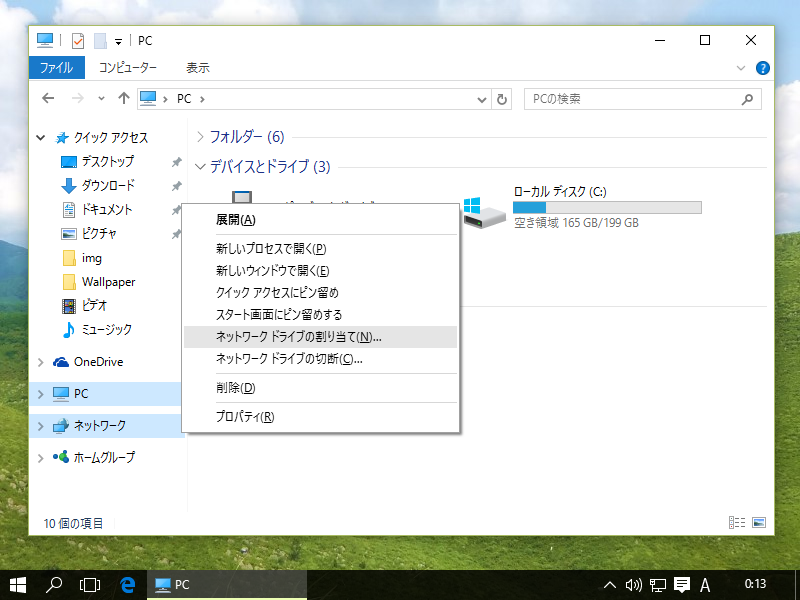
|
| [5] | Specify the shared folder's place in Folder section and Click the 'Finish' button to enter. |
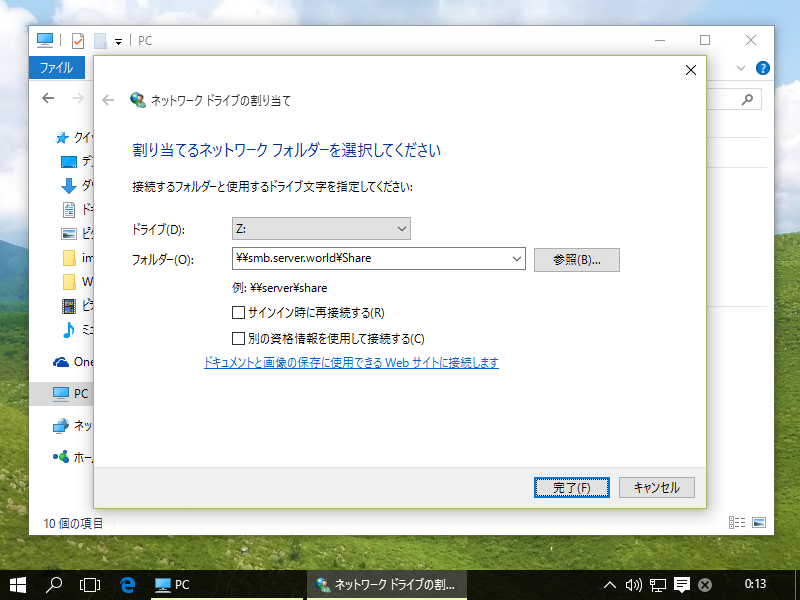
|
| [6] | Just accessed to the shared Folder. |
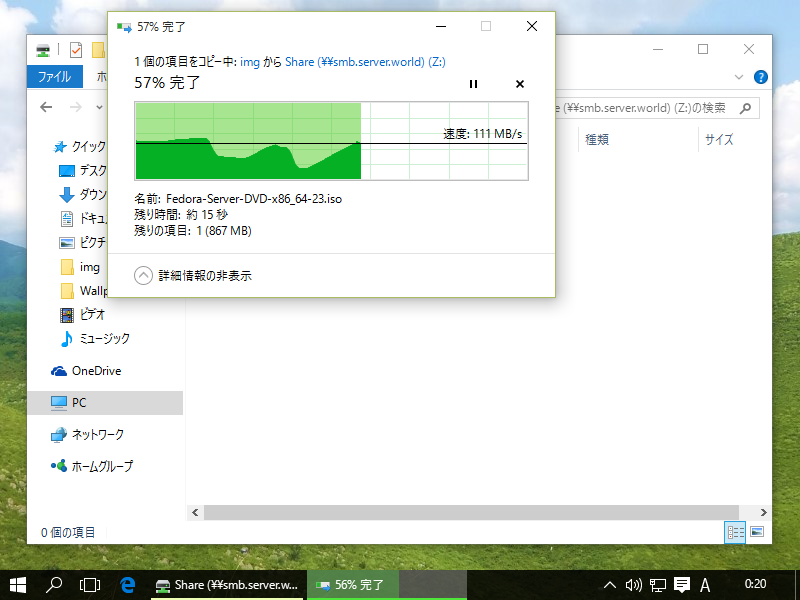
|